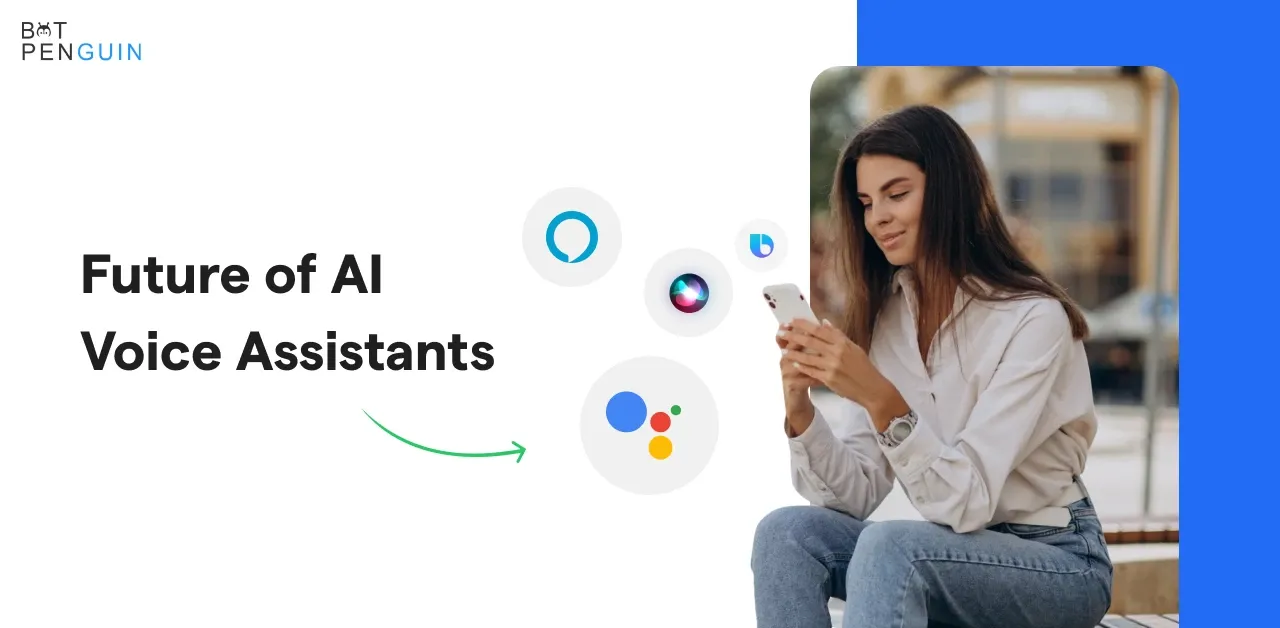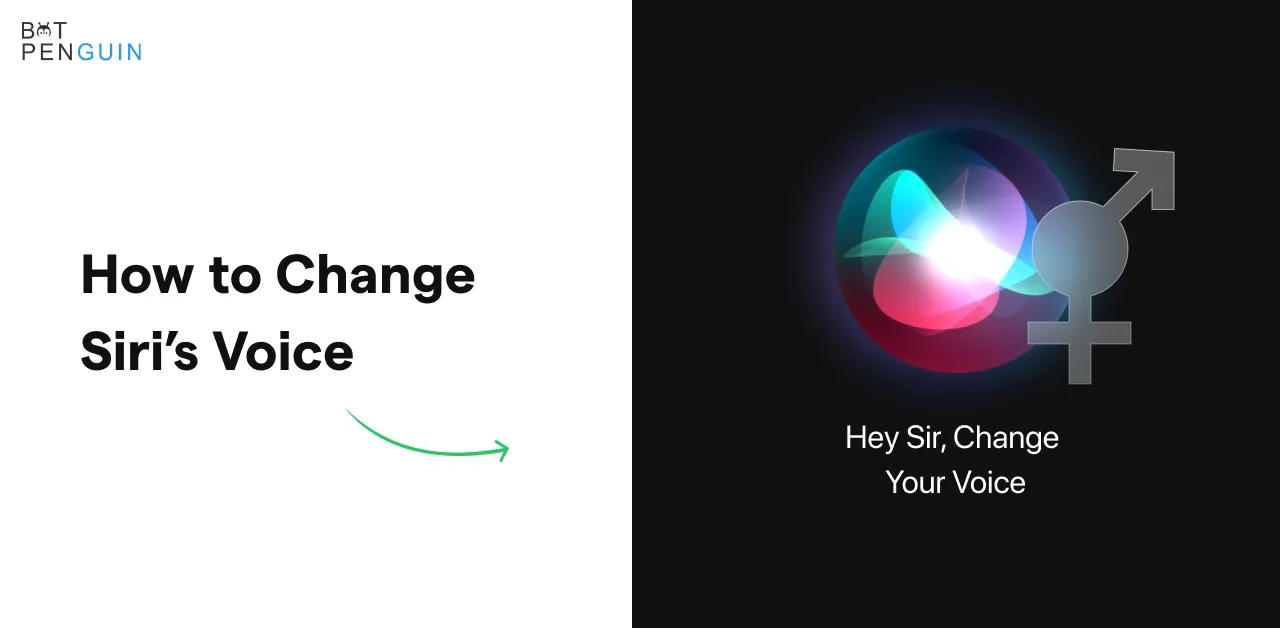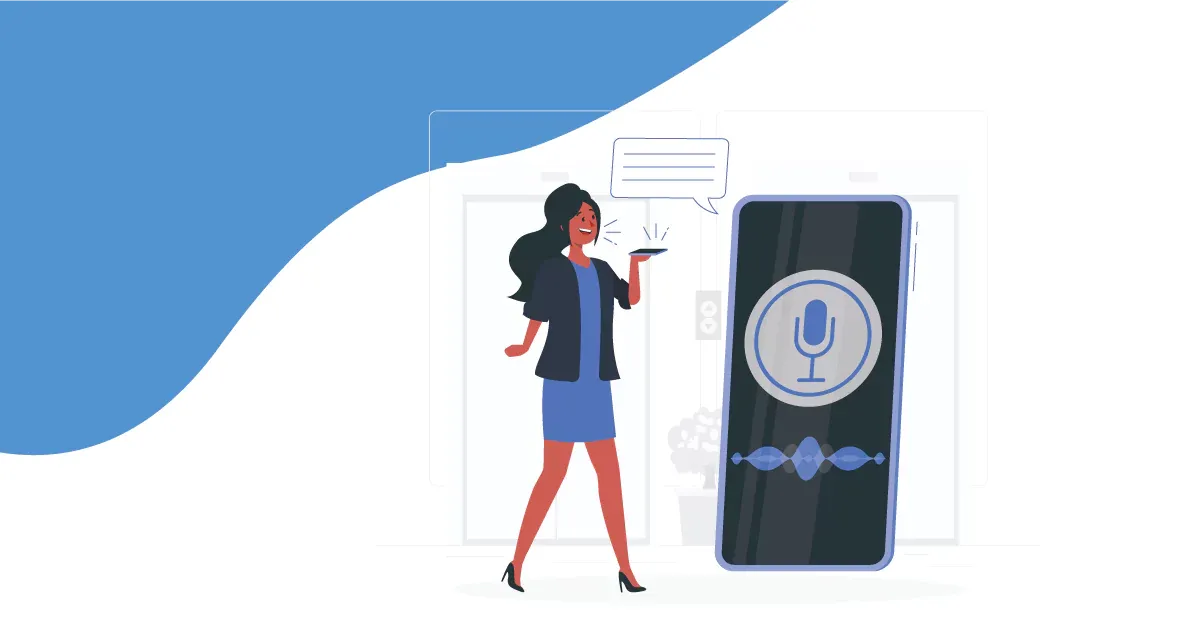Have you heard of Google Home? It's a fantastic home assistant that can be useful to you! It is like having a personal assistant in your room.
The Google Home can play your preferred music, provide weather information, and even aid your memory of vital details such as the start time of your favorite program.
In order to help you unwind and enjoy your time, Google home assistant may also adjust the lighting and temperature in your room.
Google Home will order your favorite cuisine or groceries if you ask! And you can ask Google Home assistant a query to get a response if you have any.
So, if you want a little helper in your room to make your life easier and more enjoyable, Google Home is a must-have!
Do you know more than 500 million people use Google Home Assistant each month in more than 90 countries and more than 30 languages? Yes, it is true!
So let us explore 7 ways to experience the convenience of Google Home.
7 ways to experience the convenience of Google Home
1. Google Home assistants hold sessions frequently.
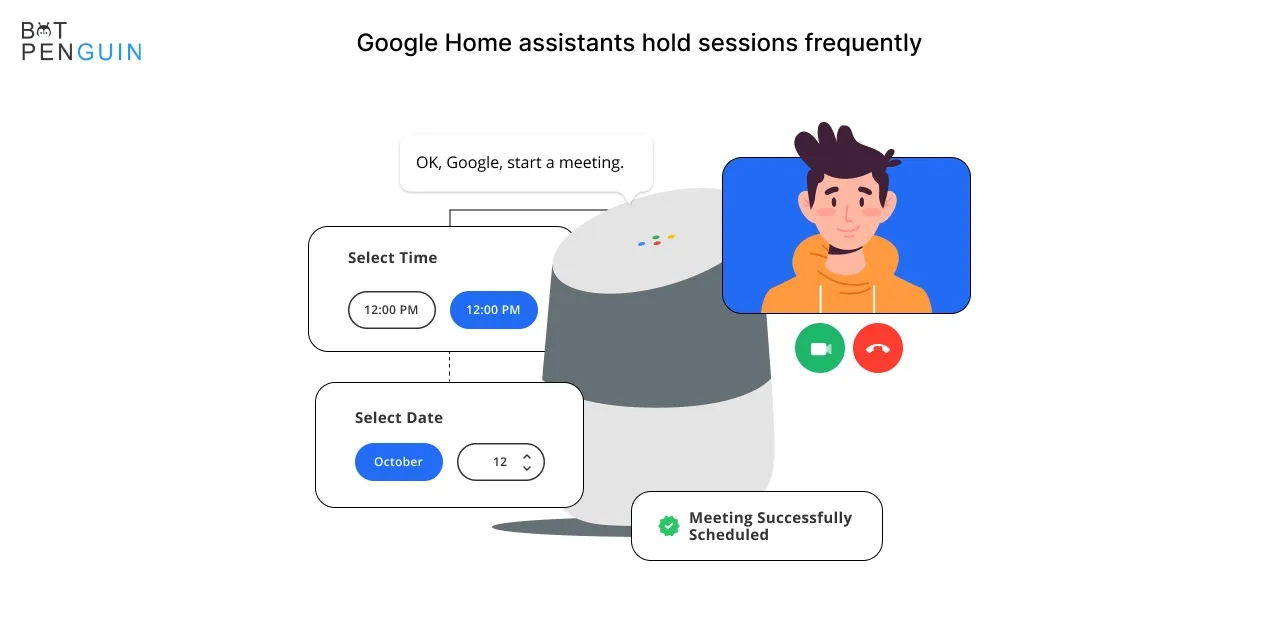
Next time you need to make a call, ask Google Home to do it. To make a call to any company or individual on your contacts list, you only need to instruct the program, then relax while it makes the call.
Even better, you can set up your gadget so that the caller ID displays your regular mobile number, converting it into a handy, cost-free internet phone.
Video conferencing may also be started using just your voice if you have a Nest Hub Max and work from Home. It will link you to up to 100 people via Google Meet if you say, “OK, Google, start a meeting.”
If you already have meetings planned on your Google Calendar, say, "Hey Google, join my next meeting" to join the call. You may also use your Zoom account to initiate and participate in video calls.
2. Google Home Assistant maintains Your Schedule.
It's simple to check your calendar now that Google Home and Google Calendar are integrated. Just ask Google Assistant any one of the following questions to get started:
My next appointment is at what time, Google?
I'll ask Google to list my upcoming events. Hey Google, when am I supposed to show up for the fundraising event for the noble cause?
Google Home is able to add new events to your calendar as they come up in your schedule. Just say "add to calendar" or "create an appointment" to the Assistant, then provide the event's name, date, time, and location, if necessary. Without you having to pick up your phone, it will quickly file the event.
3. Google Home assistant sets reminders
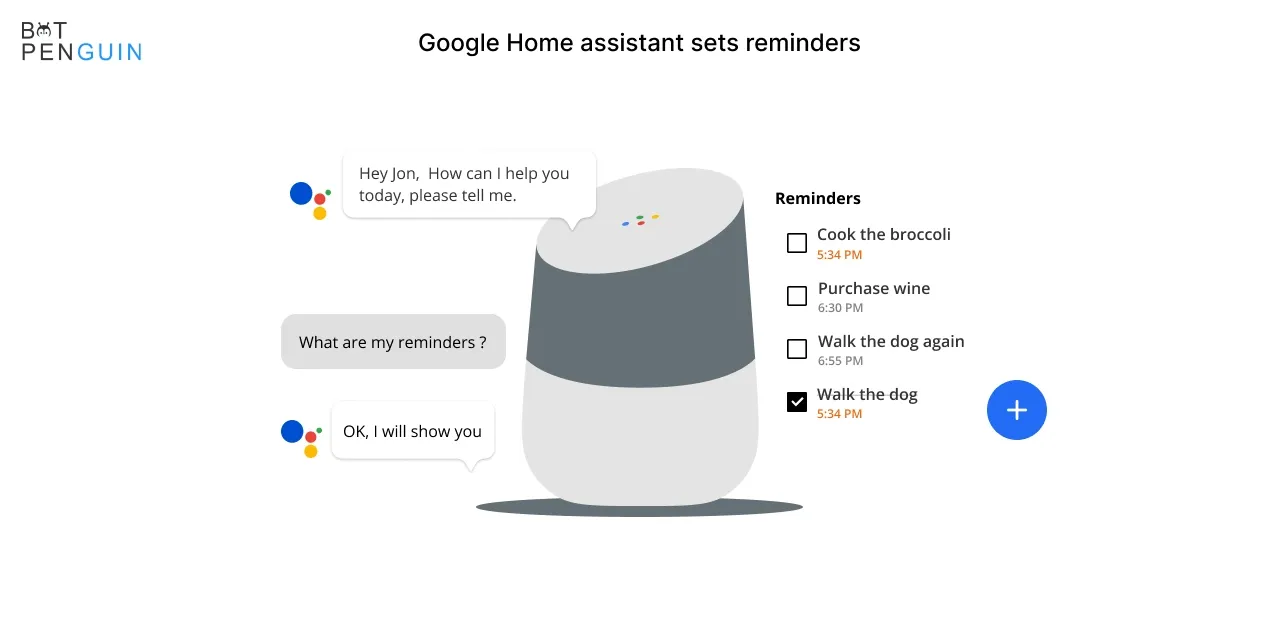
When a new activity that needs to be remembered arises, such as sending an email to someone at a specified time or updating your work laptop at the end of the day, tell your Google Home, "Hey Google, remind me to [task] at [time]." Your smartphone will save the reminder and chime to notify you that you have a reminder when the time comes.
You can also schedule a reminder to display on your phone when you arrive at a specific area. When you say, "Hey, Google, remind me to check the report when I get to the office," the home assistant will send the message once you arrive.
You may also generate repeating reminders by putting "every" in your command. It is especially useful if you have recurrent chores that you want to avoid creating a separate reminder. Here are a couple of such examples:
"Hey, Google, set a reminder for me to email the contractor on the last Friday of every month."
"OK, Google, remind me to send my friend a birthday card every year on 5 September."
4. Google Home Assistant can conduct your workday routines
The Google Home Routine feature is convenient for completing several chores with only one command. Google has also developed a pre-set Workday Routine to make things even more straightforward for you, allowing you to keep track of the small and significant tasks you need each day.
Every Monday through Friday, if you're utilizing the Workday Routine, you'll receive a message at 7:30 a.m. notifying you of the calendar events and reminders for the day. You'll receive a message from Google home assistant at 10 a.m. instructing you to stretch and take a 10-minute break.
It will then advise you to take a stroll at 2 p.m. and remind you to get a drink at 3:30 p.m. Finally, at 4:45 p.m., it will tell you to begin finishing up your chores. Furthermore, you will be reminded of the time throughout the day to ensure you attend all crucial meetings.
If the predefined activities and time blocks don't suit you, you may constantly modify them to suit your needs. All you need is to set up the Routine once, which will always be available.
5. Google Home assistant can configure alarms/timers
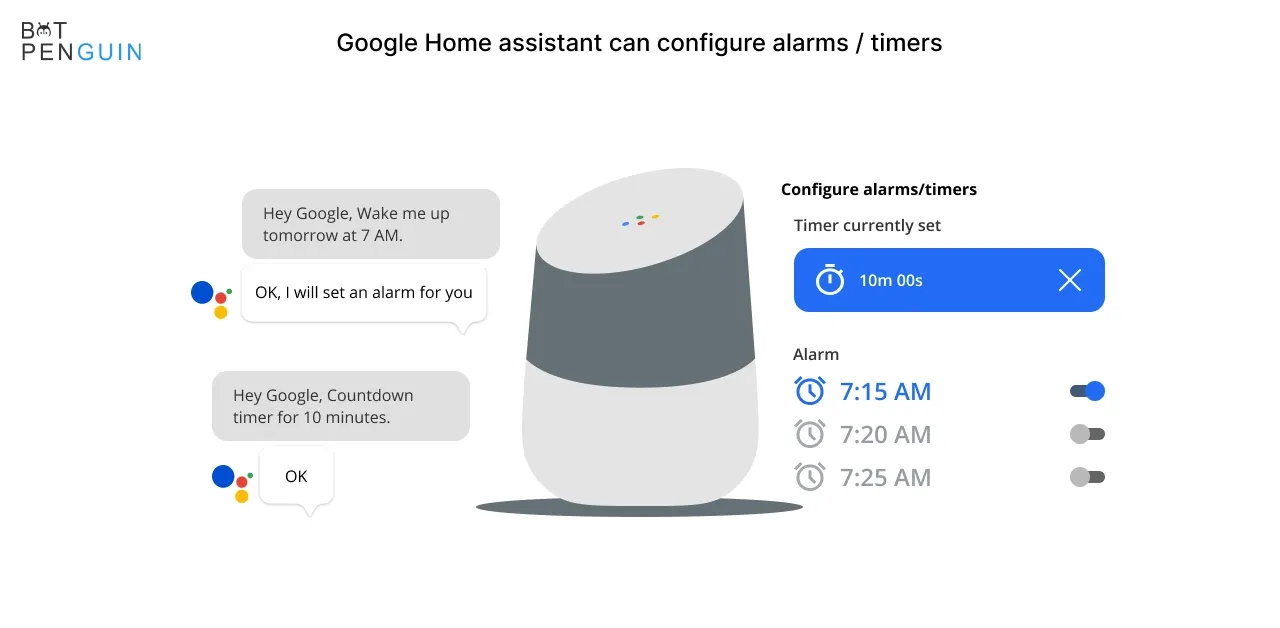
You'd want to take a "productivity nap," but you don't want to miss your afternoon video conference. Or do you want to make sure you're at your desk after your 20-minute coffee break to analyze that financial report?
In any instance, you can ask Google Home to set the alarm or timer for whatever length you want. If you want to be notified by music, change your alarm sounds to your favorite song or genre.
6. Google Home Assistant can keep particular details in mind
The ability of Google Home to recall unrelated information and repeat it upon request is an excellent but less well-known capability.
Consider the scenario where you want to remember the name of a significant client's daughter or the license plate and automobile type of your boss's rental car.
Whatever it is, tell Google Home what you need to remember:
"Hey, Google, remember that Andrew's 5-year-old child is named Alexandra," or “OK, Google, remember that the boss' rental car is a black Ford Everest with a California license plate 111111.”
What did I say about Sam's five-year-old child? Or "my boss' rental car" are good subjects to start with if you need to remember that information later.
7. Google Home Assistant can create a relaxing environment
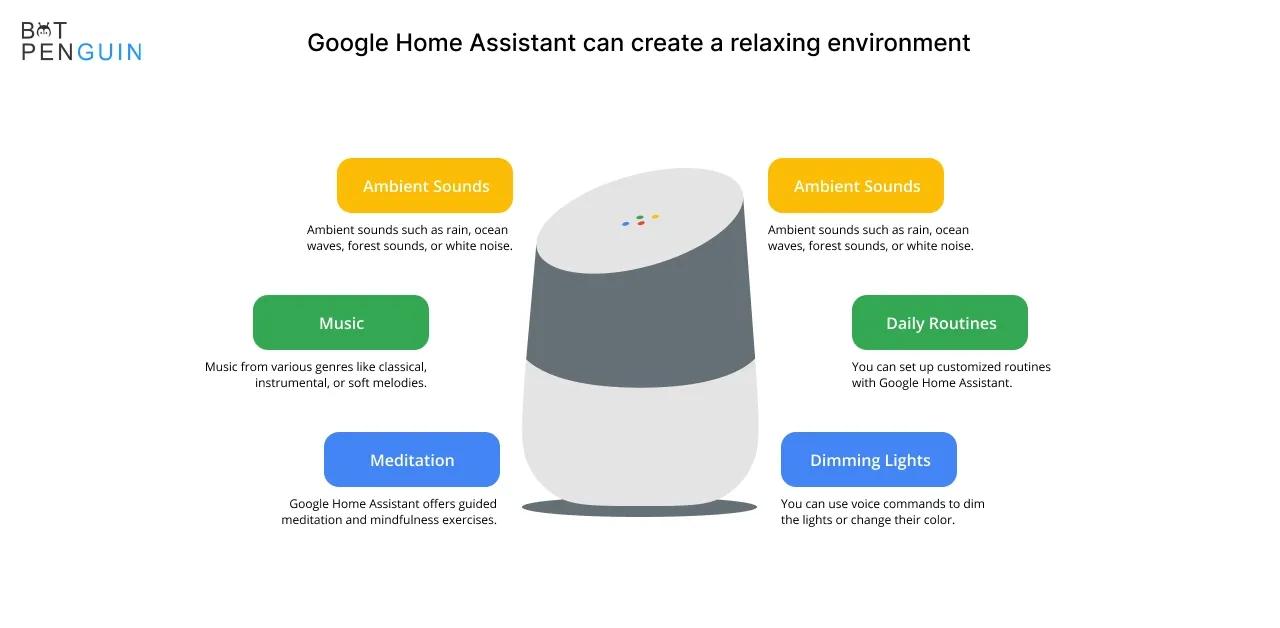
Some people like to work in a peaceful environment.
Others enjoy listening to music while working. Then there are those that want white noise to block out any disturbing sounds they encounter during the day.
Fortunately, Google Home has a library of ambient sounds that it can play for you. While there are more cutting-edge features than this, it is really useful. Instruct your Assistant to play rain sounds (or woodland sounds or fireplace sounds) anytime you need some background (but not too distracting) noise.
Google Home is especially beneficial if you like to work in a hot or chilly environment, with or without lighting. Google Home can control your smart gadgets and create the ambiance of your workstation with a single command to put you in “workday mode.”
How to communicate with Google Assistant
The whole range of Google Assistant voice commands is extensive and constantly expanding, but a few stand out as particularly useful:
- Make a shopping list or to-do list.
- You may ask Google Home to remind you of anything.
- You may create as many timers as you like.
- Place or take calls (learn how to link your phone number).
- Even three Google Home instructions combined can be executed in a single breath.
Tips and tricks for the Google Home device
Google Home assistant should be reset
Hold the microphone button for around 15 seconds to perform a factory reset and return your Google Home to like-new condition. Connect the Google Home app to a separate Google account.
Restart your Google Home
What do you do when a device breaks down? You restart it, sometimes known as "rebooting." As previously said, Google has integrated this into the Home app, and it is compatible with all devices.
- Launch the Home app
- Choose the Home tab in the lower left corner of your screen
- Choose the Home devices you wish to restart
- Tap the Settings cog in the upper right corner
- Tap the 3 dots in the upper right corner.
- Feel your way through the situation.
You may operate Google Home with your touch in addition to your voice. To wake up your Google Home or to halt and resume a broadcast, tap the top of the speaker once. You may also alter the volume by swiping your finger over the top's central circle.
Turn off the microphone of your Google Home assistant
Look for the key on the back of the speaker to deactivate Google Home from "always-listening." It's a single button, and it's equipped with a microphone. When you press it, Home will switch off the microphone. (4 amber lights will light up on top). When you press it again, it will notify you that the microphone is turned on.
When turned on, Google Home is set to "always listen," meaning it will watch for and carry out your requests.
Conclusion
The Google Home is an exceptional device that will help make your life easier and more enjoyable.
It can be your personal Assistant, play your favorite music, provide you with weather information, and even help you remember important details.
The Google Home assistant can also adjust the lighting and temperature in your room, order your favorite cuisine or groceries, and answer any query you have.
In addition, there are several ways to experience the convenience of Google Home, such as scheduling reminders, maintaining your schedule, conducting your workday routines, setting alarms/timers, keeping precise details in mind, and creating a relaxing environment.
Google Home is a must-have if you are looking for a home assistant that can help you in your day-to-day life.
We hope you find this blog helpful and informative! Thank you for stopping by.
Also do visit to our website BotPenguin for more informational and informative blogs.