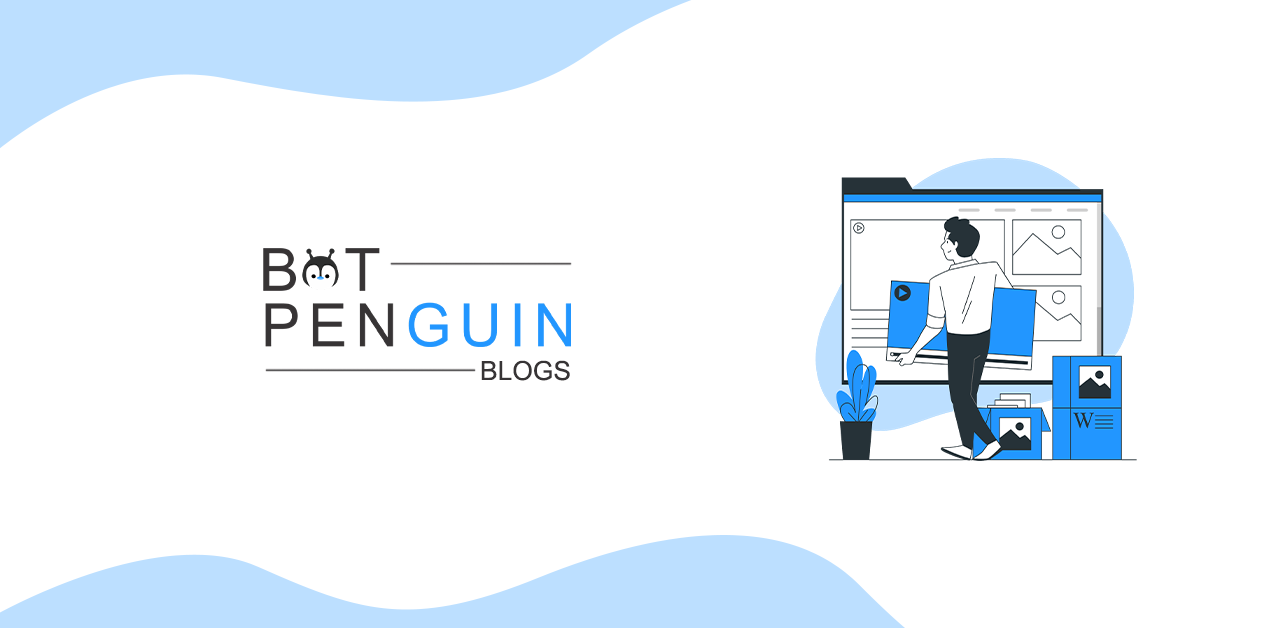Social media for businesses maintains the existing relationship and generates new leads. It is easy to target a well-developed audience, and it needs to keep engaged. Although chatbots and live chats help engage your customers. But it doesn't always work as per your needs. One of the best ways to engage is through webinars. After all, who read blogs these days?
Webinars are the most popular method for B2-B businesses and organizations. It provides an interactive experience for any user. In this way, your audience can know more about your brand. As compared to email marketing, webinar gets more audience. Webinar marketing spikes interest both in audience and marketers with its video marketing strategy.
You might be thinking about where to launch your webinar. One of the most popular platforms for launching your webinar is Facebook. Yes! Facebook has over 2 billion users. Over 80% of messages are business-related. Webinars on Facebook messenger can help you share your knowledge with your customer in real-time conversation. Anyone can join a webinar on Facebook messenger. It helps in brand name recognition.
If you want to know how to arrange a Facebook messenger webinar, continue reading.
Why should you use Facebook for a webinar?
Facebook's rich event launching capabilities help guarantee that your webinar is adequately promoted and delivered. It also enhances the likelihood that your fans and followers will share your webinar with their friends and community. If not, your fan's Facebook friends may see their webinar status in a news feed post, notice, on the event page itself, or in the events area of your profile. That is, after all, the power of social media! You might be itching to develop, launch, and promote a Facebook event right now.
Marketers utilize email marketing to get people to sign up for webinars. However, depending only on email to generate sign-ups is like riding a donkey across the desert. Facebook Messenger even offers a specific tag for marketers that want to deliver free event updates and reminders using Messenger automation. Messenger is therefore ideal for registering for webinars and attracting more people to your digital events.
How to arrange a Facebook Messenger Webinar in 5 easy steps?
Step 1: Create an event
To start a webinar on Facebook, you must first create an event. You can use a group, personal profile, or even a company page. Let's go through each one individually.
Creating a webinar event from a personal profile takes just a few minutes. You have to go to your newsfeed and click on the "Events" tab. After providing relevant data, you may quickly begin your webinar event, including a cover picture.
If you're making a webinar event for a group or a company page, go to the group's or page's Facebook page first, then create the event.
Select the "Events" option on the left sidebar, then "Create event" to start a Facebook group.
Go to your Facebook Business Page's "Events" tab, select "Events" in the drop-down menu of choices, and then click "Create Event."
Fill up all the details and upload an event photo as a cover image when visitors visit your webinar event page.
Create a separate page for your webinar. Users will be able to invite others, which might be helpful to your company. When users receive an invitation, they have the following options: 'Interested' or 'Going.'
Step 2: Share your webinar event
You may also use Facebook to promote an event by sharing it with as many people as possible. It takes some serious work for a webinar to reach a larger audience naturally.
Begin by promoting your webinar on relevant Facebook groups and pages and on your profile. You may click the "Share in Messenger" or "Share as Post" options on the event page.
Alternatively, you may construct a Facebook chatbot to aid event promotion. The Messenger chatbot may also assist with event registration and provide reminder messages before the webinar.
You may also create an event link and distribute it to potential attendees via any means available, including friends and family. You might also advertise your webinar using other social media networks.
With a striking picture and a connected Facebook event link, promote your webinar on other social media networks. You may also use a video editing tool to make and share a short clip to increase interaction.
Step 3: Invite your friends
Inviting additional people to your webinar is another way to advertise an event on Facebook. Consider whether your event will be public or private.
Select the individuals you wish to invite for private webinars by clicking "Invite" beneath the cover photo.
You can send the invitation to a single individual, a manually selected group of people, or everyone. Click the "Select All" option and then "Send Invites" to send it to all of your friends.
If your webinar is private, only invited people can see it.
For public webinar events, click "Share" and then "Invite friends," from which you may send invitations to all of your friends by selecting them all at once.
You may filter people on Facebook based on their age, location, gender, and previous events they've attended. But keep in mind that a single Facebook user may only invite up to 500 people to an event.
Step 4: Promote your webinar via paid ads
The Facebook Ads platform provides several options for promoting your webinar to potential attendees. One of these is the "Boost Event" option on the right side of your event page on the desktop version.
You'll have two alternatives: "Reach more people" or "Increase ticket sales." The former will increase the number of individuals who see your webinar. At the same time, the latter will link them to your ticket website.
While sending people to the ticket website may result in a more significant bounce rate, you could wish to collaborate with a Facebook ticketing partner.
To complete your ad, you must now add information such as text and photographs.
You may target people who like your page, friends, and bespoke audiences based on age, gender, geography, etc. Finally, click "Boost" to complete the procedure.
Step 5: Analyze each step
The final stage is promoting a Facebook event. It is critical to evaluate the progress of your webinar promotion. It will assist you in improving and improvising what you're doing now. Remember to keep up with your daily statistics, management, and Facebook comment moderation.
You may look at data from recent and past events on Facebook. You can see how many individuals you contacted and how many of them responded positively in this section.
For example, the target audience is guys aged 23 to 34. Facebook provides information on how many people saw this event post and how many individuals responded.
Also Read:
Selling, Buying, Listing: A complete guide to Facebook Marketplace
How to promote your webinar on Facebook Messenger?
Opt for Lead Capture Ads
Start using Facebook Lead Ads instead of Facebook ads to direct people to a landing page. These make it easier for users to join your email list by allowing them to immediately from the Facebook app. And automating tasks on the backend will save your company time while also lowering the risk of errors.
Build Custom Audiences
Use Facebook Ads' custom audiences option to target people already registered for webinars since they are a high-intent mid-funnel group.
Those who have purchased certain goods or visited many pages on your website might be a target of your Facebook Ads. Increase customer retention by providing case-specific product usage advice to your existing customers.
Use Facebook Messenger Ads
More dynamic personalization possibilities are available in Facebook Messenger Ads. It is a significant advantage in the funnel's center, such as with webinars.
How to Create A Private Facebook Event
Step 1: In the left menu of your News Feed, select Events.
Step 2: On the left side, click Create New Event.
Step 3: Select Next after clicking on Private Event. Remember that after you've established a private Facebook event, you won't be able to make it public again.
Step 4: Fill in the details for the event, including the name, location, date, time, and description.
Step 5: Finally, click Create to invite guests, upload a cover photo or video, publish posts, and amend event information.
Remember that only Facebook business pages may establish recurring events; personal accounts cannot.
How to Create A Public Facebook Event
Step 1: In the left menu of your News Feed, select Events.
Step 2: On the left, click Create Event.
Step 3: Click Next after selecting Public Event. Remember that once you've chosen a public event, you won't be able to alter your mind afterward.
Step 4: Complete the Event Name, Date, Location, Time, and Description fields.
Step 5: Choose the keywords that best describe your event so that relevant users may locate it more easily. Jazz Festival, for example.
Step 6: Finally, click Create to begin inviting attendees, uploading a cover photo or video, sharing posts, and editing event information.
How Can You Send Messages To Your Facebook Guest List
Step 1: Go to your news feed and select Events from the left-hand menu.
Step 2: Select Mail from the Visitor List, which is available next to the name of the guest you want to message.
Step 3: Type a message and then push the arrow icon.
Step 4: Public Facebook Events. You will often not be able to message your guest list for public events, especially if the event has many attendees.
How Can You Invite People To A Created Private / Public Event?
Step 1: Browse the event page.
Step 2: Click the Invite button underneath the cover photo to find individuals by email address, name, or phone number.
Step 3: Click on the person's name to invite them individually. You may group them by location or by those who have previously attended events.
Step 4: Then click Send Events.
How To Check Response of Facebook Event Invitation?
For a public event -
Step 1: Go to the Events area of your news feed.
Step 2: Choose the event from the part labeled Your Upcoming Events.
Step 3: Then click on Going, Interested, or Invited to see who has reacted.
For a private event -
Step 1: Click on the news feed.
Step 2: On Events in the left menu, choose the event from the option Your Upcoming Events.
Step 3: Click on Going, Maybe, or Invited.
Please be aware that hosts and other visitors can see when you have viewed an event invitation at these private events.
How Can You Remove People From My Facebook Event?
Public Events -
Step 1: Click Events in the left menu, then going or interested.
Step 2: Remove next to the person you want to remove from your news stream.
You will not notify the deleted person; they will stop receiving further messages from the event. It will no longer display on their calendar.
Private Events -
Step 1: Click on Events in the left menu from your news feed.
Step 2: Then on Going, Maybe, or Invited underneath the Guest List.
Step 3: Finally, locate the individual you want to delete.
Step 4: Click Remove next to their name.
You cannot add them back when someone opts out of a private Facebook event.
Also Read:
The Top 5 Facebook Alternatives With a great user experience
Conclusion
Undoubtedly, the Facebook messenger is a widespread multimedia application with different uses. Many brands use it to connect with their customer worldwide. Nowadays, people prefer video content over any other content. The webinar is one of the best ways for your brand marketing. It is common among businesses to use webinars on Facebook messenger to give over the wall customer journey. It also assists in brand awareness by securing more sales. For promoting your webinar, opt for lead capture ads and Facebook messenger ads. But the most important factor of using Facebook messenger webinar is that it is easy to use and set up. Without any heavy work, anyone can arrange a Facebook messenger webinar.
BotPenguin is an AI-powered chatbot platform that enables you to quickly and easily build incredible chatbots to communicate and engage your customers on the website, Facebook messenger, and other platforms.