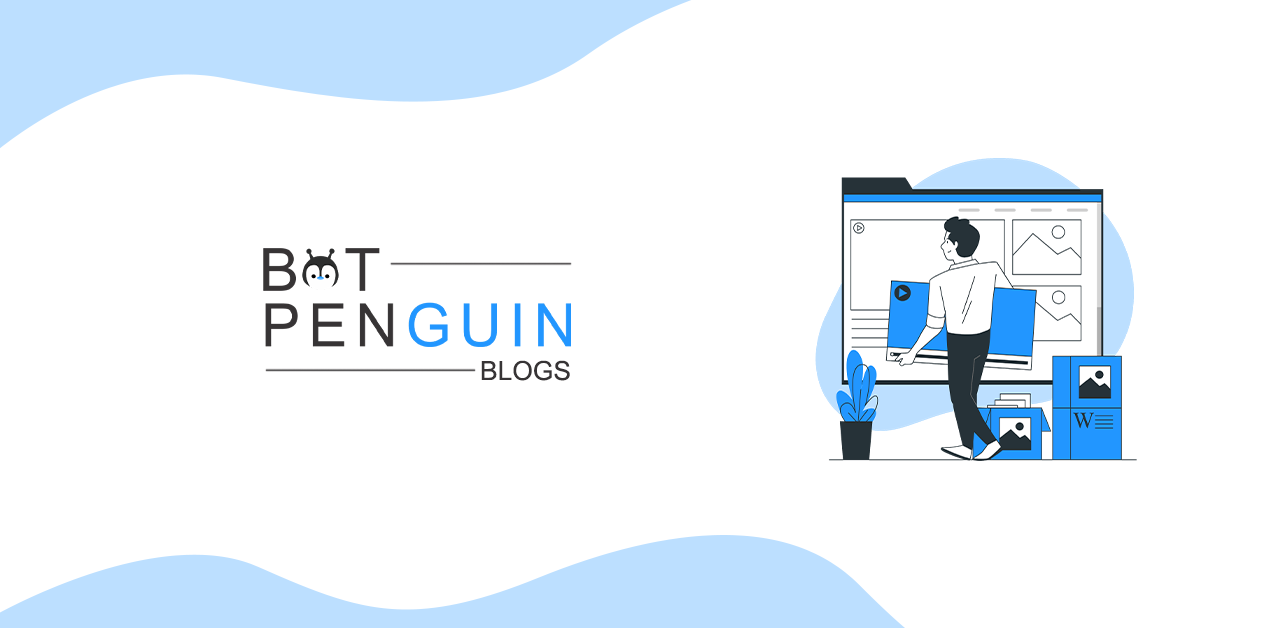Have you ever thought about why Facebook has 2.91 billion monthly active users? It is the most used social media platform. A platform where simply most of the population of the world is present. Facebook is evolving every day with its newest features. Facebook groups are modern hubs of everything one might need. There is a group for everything from sneakers to entrepreneurs. Then, it might be beneficial if you know how to create and manage one, isn't it?
Facebook is rapidly changing, and so is its interface. Hence, you will need a guide on deleting, adding, and customizing Facebook groups.
Not everyone is part of Gen-Z and is prone to catch up with daily updates quickly. Hence, to make the most out of Facebook, you will need some help.
Fortunately, you don't need to wander and search the web. We have the perfect guide for you here. Read On and Get Answers!
10 Facebook Statistics you must know:
- Facebook is among the top ten valuable brands on Earth.
- Every day more than 1 billion stories are posted on Facebook.
- 36.8% of the world's population uses Facebook monthly.
- Facebook's annual revenue increased by 2,203% over ten years
- From 35 to 44, Facebook proves to be the favorite social platform.
- 81.8% of users only use Facebook on a mobile device.
- Facebook has an employee base of 58,000+ employees.
- Facebook revenue for twelve months ending in December 2021 was $85 billion.
- In 2020, Facebook had A CAGR of 57%.
How to use Facebook?
Using Facebook is not at all a tough job. You can use it very effectively after following these steps:
- First, you have to sign up for a Facebook account. Fill in the asked details such as first name, last name, mobile number or email, new password, birthday, and gender. As soon as you complete this, click and sign up.
- Next is profile personification; you have to pick a profile picture. You can also add a mounting to your profile picture.
- Then, you can adjust your privacy settings if you do not want any trespassers to look at your profile and view your details. A. Click on the download option at the top right corner of your Facebook page. B. Then, settings. C. Choose privacy. D. Select whom you want to show your posts.
- Choose a creative and innovative cover photo that will portray your identity and update your profile by adding information about your work, family, education, and life events.
- Now your outer part is almost done. Start with following public pages and get updates. You can also like and comment on pages and pictures.
- Find your friends on Facebook and add them to your profile.
- You can review the timeline as it will show you your status updates, uploaded photos and videos, and the images you're tagged in.
- You can post on Facebook and share other post options like feeling/activity, check-in, tag friends, and tag events. Also, you can ask for recommendations, polls, Support nonprofits, answer a question, Lists, and Facebook stories.
- To upload your photos or videos, you can follow the simple steps: A. Go to profile B. Select the photo tab C. Choose your photos or videos. D. And then upload your picture.
- You can select a live video and tag people to do a live broadcast on your Facebook account.
- Facebook allows you to give a reaction to a post. You have to hold a little on the like button, then you can express if you love, amazed, sad, and many more.
- To chat with your friends, you can use Facebook Messenger.
- From Facebook Messenger, you can tap on the phone or video button to talk to them.
- You can also customize your news feed and tap the arrow in the upper right corner of the Facebook page.
How to create a Facebook Group?
Facebook groups give access to create communities beyond the reach. Facebook groups are a destination where people of different interests and mindsets connect. Here is the way to create a Facebook group:
Step 1: Click on the three vertical signs in the top right corner.
Step 2: Scroll down and select group
Step 3: Then, create a group.
Step 4: Choose your group name and privacy settings.
Step 5: Add the members of the group.
Step 6: Tap create.
How do add members to Facebook Groups?
Let's check some ways to add members to Facebook groups:
- After creating the group, you can invite the members from the group itself.
- You can also invite them via email if the group is a private hidden group, even if they're not Facebook friends.
- Admins and members can also send links to invite anyone to join their group.
How to customize Facebook groups?
- To customize a Facebook group, you can start with the group banner. In the top right corner, you have to notice a popup of the uploaded photo, click on it, and upload the picture according to the size mentioned.
- When you complete uploading banners, you can provide some group information details. For this, you have to tap on a funnel-shaped option just on the right side of the notification bar. Then after tapping, you will get the popup of the edit group. You can give as much information as you want to, but you can only see the first ten lines at first glance of your customer's Facebook group.
- Last but not least, get a custom URL for Facebook groups. So for the group links, you will get something like this which is sometimes very difficult to remember. You may not wish to share it with others, but now, by customizing this group link, you can change maybe into this facebook.com/groups/Socialmedia marketing. You have to follow the same process: go to notifications, then a popup click on set up group email. The name you put in front of the @ sign becomes your custom Facebook Group URL!
How to delete Facebook Groups?
- You can delete the Facebook group by clicking on the three vertical lines in the top right corner. Then you will get a popup of groups.
- Select your group.
- Go to more.
- Tap view group info, and click on members.
- Remove every other member of the group.
- At last, tap on leave and confirm to delete the group.
Explore additional Facebook features:
There are some more additional features that you might not know about. Let's explore some other features like that:
- Facebook watch- In this, you can search or follow the one you like to watch.
- Events- The event page will notify you of some significant events. You can also find events based on their date, location, and category.
- Groups- This feature will show you which groups you belong to, and you can manage your groups here.
- Marketplace - With these, you can not only browse for any other products but also can buy and sell things.
- Games- Facebook has a massive collection of games. So these features can be beneficial for people who want to explore new games.
Summing it up
All in all, it's a great social media platform where multi-purpose takes place. Facebook allows us to know more about their culture, values, customs, and traditions. Facebook also allows you to share content, videos, posting status, images, and even blogs. Facebook, no doubt, is the king of all social media platforms and is very easy to navigate. Facebook is evolving every day with its newest features and reaching its zenith. Overall the benefits Facebook is providing with a large number of employees. It gives opportunities to promote the brand, business, etc. It became a form of income for many people.
Did you know you can deploy a Facebook chatbot for free with BotPenguin? Check Out BotPenguin here and go for it now!