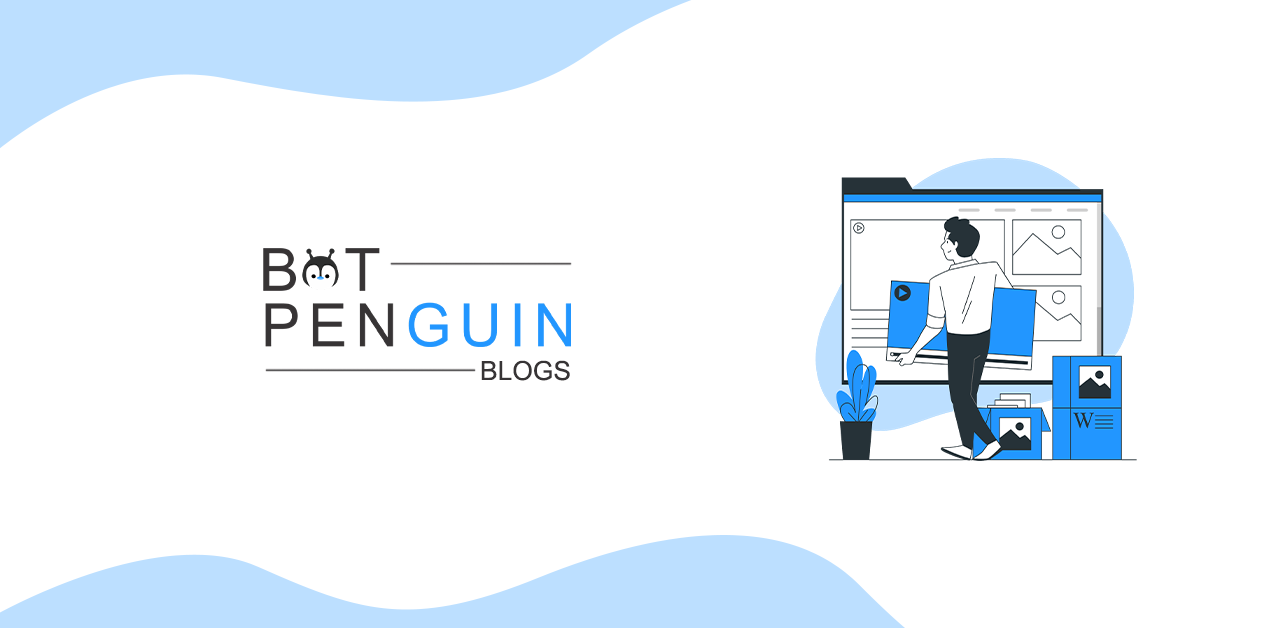Introduction
Maintaining marketing connections or partnerships with new prospects and future clients may be challenging. Your consumers will remain longer if they are satisfied. If your consumers are unhappy, they will not only abandon you but also tell the rest of the world about it. As a result, you must ensure that you are investing in providing an excellent experience for your consumers to remain longer and share positive words about you. Pipedrive is here to assist you in effectively managing your customer relationships. Handling customer data is complex and error-prone, so companies utilize the Pipedrive CRM (Customer Relationship Management) tool to automate many of their marketing processes.
We will discuss Pipedrive in-depth in this article and how it aids in developing new client connections and customer service.
What is Pipedrive CRM?
Pipedrive is a prominent sales CRM and pipeline management tool that aims to increase sales and help your company grow. It assists you in effectively managing your sales and customer relationships. It's intended to assist your sales teams in staying organized, managing their pipelines, and focusing on the most promising possibilities.
Pipedrive's proactive nature records and organizes calls and emails automatically, as well as synchronizes calendars across devices. Pipedrive makes it simple to input leads, assign them to salespeople, and track their progress through the sales cycle. Its web-based application has a user-friendly layout with five sections: Deals, Mail, Activities, Contacts, and Statistics. On the main screen, you can get an overview of your current transactions in process and basic information about each agreement.
How to use Pipedrive
Glossary of Pipedrive terms
Pipedrive employs language that is comparable to that used in other CRM systems. What's more crucial to grasp is how these concepts in Pipedrive connect to — and interact with — one another.
Pipeline: When you initially log onto Pipedrive, you'll view the whole sales pipeline, which serves as the Home screen. Depending on your business, you may opt to have many Pipelines, which Pipedrive permits. For example, you may have distinct Pipelines for selling produced goods and consultancy services. You may alter and customize pipeline stages, or you can utilize the preset stages. You may use filters to see deals that meet particular criteria.
Contact: In Pipedrive lingo, contact is a catch-all phrase that refers to people and businesses. In Pipedrive, you can see a list of your Contacts (which includes both People and Organizations), but you'll never add a real contact. It's crucial to understand the difference between a Contact and a Person or an Organization, as these words are utilized differently in different CRM systems.
You'll see things like the address, transaction history, ongoing deals, and persons linked with that organization, just like when you see a person. To effectively add a transaction to your Pipeline, you must have an Organization and a Contact link.
Managing your sales pipeline
One of Pipedrive's primary selling advantages is that learning the basic interface and adding transactions to your first Pipeline takes nearly no time.
Creating a deal: Go to the Home pipeline page and click the green Add Agreement button to start a new deal.
A pop-up box will invite you to provide the essential information for deal creation, including the contact person's name, the organization's name, the deal title, the deal value, the pipeline stage, and the projected closure date.
When you upload a contract to Pipedrive, the system automatically creates the individual or organization if they don't already exist. Click Save, and the offer will appear in your Pipeline. The main issue is that no follow-up action is allocated to the contract, so you don't know how to proceed. The yellow hazard acts as an indicator at the bottom right of the deal box, which you may click to schedule an action.
Make a fun activity.: After that, It'll lead you to a screen where you may plan an activity for that deal. Calls, meetings, projects, deadlines, emails, and meals are all options for scheduling. You may specify the day and time, invite other Pipedrive users, delegate the assignment to someone else, and take notes on the planned activities.
Managing your activities: Return to the top menu bar and select Activities, where the new activity will display among any ones you've planned in the future. You may mark the action as complete, schedule the next activity, and transfer the deal to a different pipeline stage if appropriate/necessary once it's completed. Depending on your finished action's outcome, you can drag the deal into another pipeline, close it as Won or Lost, or delete it entirely.
Deals, people, and organizations
Users may also do various tasks from within certain transactions, persons, and organizations using Pipedrive. You may alter the deal stage, add people to the deal, and schedule activities when you click into a specific transaction, for example.
Add a new person to the list.
We've already gone through how to make a new person and a deal, but if you want to create a new contact person, go to the top menu bar and pick Contacts, then People. It'll direct you to a screen that includes all of your Pipedrive contacts, where you may add new contacts by clicking the green Add Person button in the upper left corner.
You may then correlate that person with a transaction, identify the lead on a temperature scale, record prior actions, and plan future ones once you've established the person.
In Pipedrive, the procedure and concepts for forming an organization are the same. Change the Contacts dropdown selection to Organization instead of People, click Add Organization, and repeat the process.
Most business owners and managers desire insight into their sales team's success, whether adding people and organizations, completing transactions, or executing sales activities. Let's look at how Pipedrive helps users track and analyze the health of their sales funnel.
Reporting, goal-setting, and forecasting
Pipedrive customers may track the progress of their sales team through goal-setting, reporting, and forecasting. A dropdown option will appear when you click Progress on the top menu bar. The best place to begin is with the Dashboard option.
Pipedrive's live Dashboard shows a real-time summary of critical sales success data such as completed activities and won or lost deals. You may also filter by specific members of your sales team using the dropdown boxes in the top right-hand corner to modify the date range. It's also worth noting that only Professional and Enterprise users can build multiple dashboards.
Reports are the next item on the Progress menu. After selecting that option, it'll transport you to the reports screen, where you may examine one of 11 pre-defined Pipedrive reports. The three critical report areas are activities effort, Pipeline, and sales performance.
While Pipedrive allows you to filter these reports by date, team, and person, Pipedrive's reporting isn't very configurable. Pipedrive's reporting, on the other hand, maybe a perfect alternative for small firms and sales teams due to its simplicity and ease of access.
You may define, monitor, track, and alter sales targets by choosing Goals from the Progress menu. You may do this on an organizational, team, and individual level. To create a new Company objective, pick Company Goals from the left-hand menu bar and click the green Add Goal button in the upper-right corner. You'll be able to define what objective you want to track—for example, sales activities or won deals—as well as the period and which the goal is for.
You'll be able to track all your objectives from the Goals screen after you've put them up. Click the arrow in the top right of each goal box that says Show in Reports when you hover over it to view the data behind the Progress of each goal.
Conclusion
Pipedrive, like many other CRM systems, provides email connectivity capabilities. You may fully sync Pipedrive with your email, so every email you write is automatically recorded in Pipedrive. You may even send the email directly from Pipedrive and have it registered in your standard email clients, such as Gmail or Outlook.
Pipedrive is a holistic software that will help you take care of everything. It provides a visual representation of sales estimates. When you hover over the Forecast symbol in the top left corner of the Deals page, It'll direct you to the monthly forecast view, where you'll see the total worth of all deals expected to close in any given month. As well as the value of prior months' concluded deals.