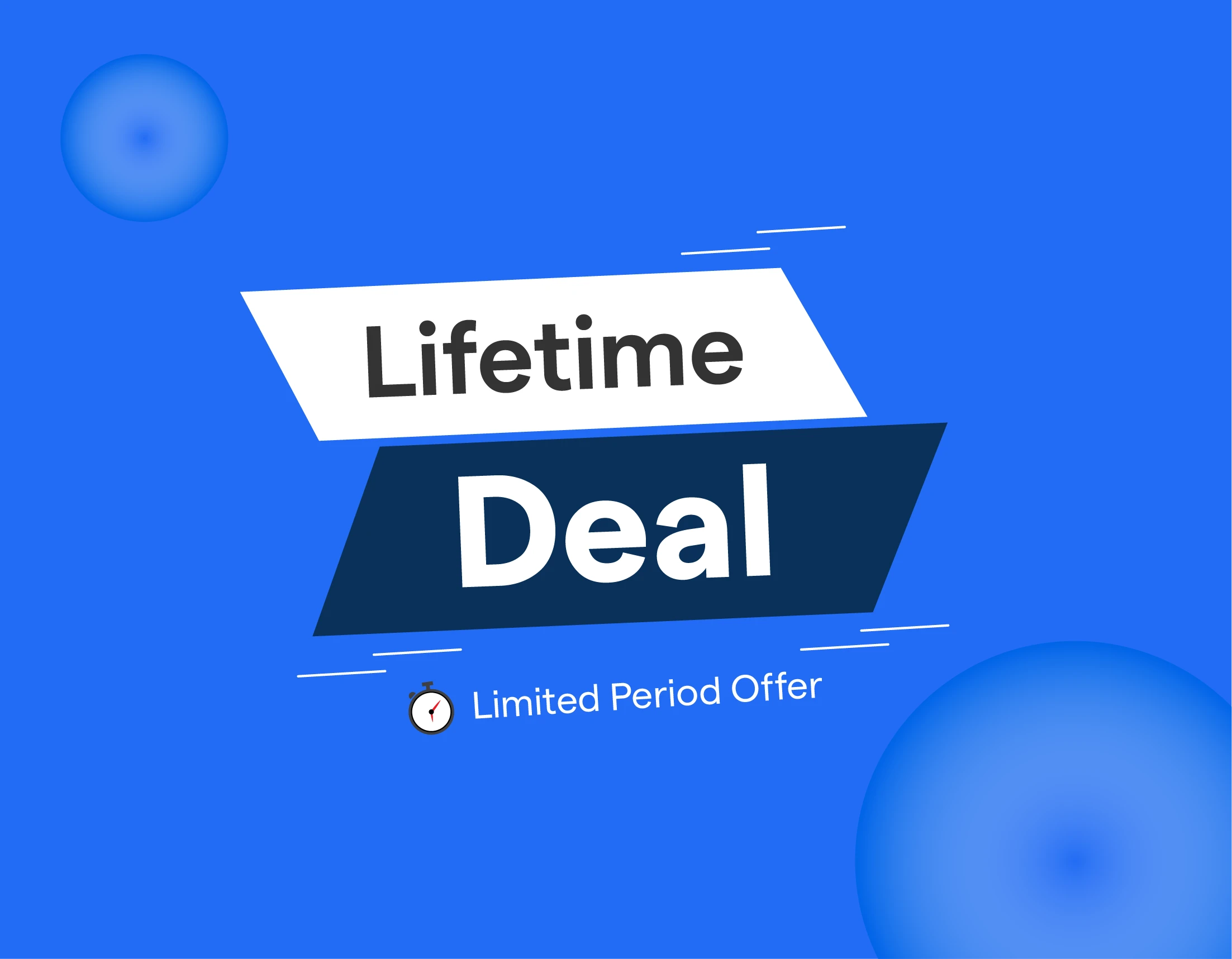Introduction
You may probably have used a spreadsheet at work. Regardless of whether your position needs you to manage projects, assign responsibilities, track campaigns, or prepare invoices and expense reports. Developing and producing spreadsheets becomes challenging when you're pressed for time before you can use them.
A popular app for working and managing spreadsheets in Google Sheets. It is one of the most prolific software on the internet. Around 750 million to 2 billion individuals worldwide use Excel or Google Sheets. The Google Suite, which includes Google Sheets, has about 2 billion users monthly.
The greatest advantage is that Instead of starting from scratch, you may work quickly with spreadsheet templates. Twenty-six built-in Spreadsheet templates are available in Google Sheets to simplify your task.
If you are a Google Sheets User, here are the best nine features you must know about!
What is Google Sheets?
A free online spreadsheet program called Google Sheets is available through the Google Drive service. Additionally, the program is accessible as a ChromeOS desktop application and a mobile app for Android, Windows, iOS, and BlackBerry. Other Google products, including Google Docs, Slides, and Forms, are also hosted via the Google Drive service.
What is the use of Google Sheets?
If you are using google sheets, no additional software is needed to create and modify spreadsheets in your web browser. Every modification is instantly saved, many people may work at once, and you can view changes as they are made.
How are Google Sheets used?
The Google Sheets web application allows users to create and modify spreadsheets online and on iOS or Android mobile devices. A functioning email address is needed to use Google Sheets.
The following activities are possible for Google Sheets users:
- Format spreadsheets and edit them: Google Sheets allows users to add, modify, Format, and apply spreadsheet elements to formulae and functions.
- Analyze: Data from spreadsheets may be shown in charts, graphs, and tables using Google Sheets.
- Share: Users may work together in real-time by distributing Google Sheets documents and folders.
- Download and print: Google Sheets files may be opened and imported into various document formats, such as Microsoft Excel, Word, PowerPoint, Adobe PDF, and PNG (Portable Network Graphics).
The 9 Best Features of Google Sheets: An Inside look 2023
Editing and formatting spreadsheets.
It comes with features like Data entry, summarization, text translation, data import, data validation, data protection, and cleaning to return text with unprintable characters removed.
Further, it includes trimming to remove spaces that may be leading, trailing, or repeated in the text, filtering data by criteria like date, alphabetical order, or numerical order.
Moreover, it has custom conditions, heatmaps that use colors to represent the density of data points in the table, and basic and advanced operations, all included.
Applying conditional formatting, add heatmaps.
Heatmaps are a fantastic method to highlight crucial data in your document. Using conditional formatting, you may draw attention to specific numbers, outliers, or mistakes.
Using a color scale, you can rapidly draw attention to lower and higher numbers in your data. It helps you rapidly decide where to focus your investigation when I've imported data from Google Analytics, in my opinion.
Apply filters
Only the sheet's relevant rows may be seen by using filters. It may be helpful when dealing with a larger amount of data. You may then click the filter icon in the first row of your sheet and choose the value(s) you wish to include. You can do it by selecting the filter icon (or choosing 'Filter' under 'Data').
You can store filters that you frequently use to use again in the future. By clicking the filter icon (or 'Data' and then 'Filter Views'), choose 'Create New Filter View.'
Integrate Google Forms
After using Google Forms to gather responses, you can use Google Sheets to analyze and present the data. Choose "Replies" from the form's drop-down menu, and then click the Google Sheets button to send previous (and subsequent) responses into a sheet.
Change number formats quickly.
Typing a number that should be a percentage or a unit of currency? You may easily alter a cell's number format by choosing a cell and then navigating to the main toolbar. Keep an eye out for these symbols: When you click the dollar sign, the number format is changed to currency, which automatically inserts a currency symbol and increases (or decreases) the number of decimal digits to two.
To convert a number to % format, click on the percentage symbol. Before performing this, make sure the % is expressed in decimal form.
Add borders to cells.
You can build borders with almost the same capability and versatility as Microsoft Excel, adding fill colors, fonts, and font styles. When adding borders, choose the range of cells, then select the side or sides of the cells where you should add the border. You may choose from various border patterns and colors, such as blue dashed borders or red dotted borders.
Use conditional formatting to draw attention to cells that meet a requirement.
Suppose cells are filled with a specific color. In that case, it is much simpler to identify which cells have met a particular requirement. We must use conditional formatting to do this. Select Conditional formatting from the drop-down menu after selecting Format from the main menu.
A sidebar on the right side of the spreadsheet will show where you may enter the condition that you must verify.
Make a data summary using pivot tables.
Using Google Sheets' Pivot Table function is useful for condensing the data in a big spreadsheet. To access a pivot table, choose any cell with the necessary data, select Data from the main menu, and Pivot table from the drop-down list.
You will be given the option to integrate the pivot table into an existing sheet or add it to a new sheet through a pop-up window. You may choose the data to display and aggregate in the pivot table that has just been generated.
Using the Explorer function
You might need a little prodding when beginning to analyze an extensive dataset in Google Sheets to make sure you're looking in the proper locations for significant trends. The Explorer function in Google Sheets expedites your study. To utilize it, click anywhere in the data, press Alt+Shift+X on your keyboard, or select the Explore icon in the lower-right corner of Google Sheets. A sidebar containing a preliminary analysis of your data will show up on the right side of Google Sheets. Frequently, a Pivot Table and a few charts are included.
Benefits of Google Sheets for Marketing
It would be an understatement to say that marketers are data-centric individuals. They monitor various indicators and report results, including return on investment, cost per acquisition, and more. However, it might be challenging to keep all of those numbers straight. Spreadsheets come in handy in this situation. With a well-structured spreadsheet, marketers can swiftly examine large data sets and decide how best to proceed with their campaigns.
Microsoft first released Excel in 1987, the preferred program for creating spreadsheets for many years. However, when the free, cloud-based collaboration tool Google Sheets became available in 2012, many users switched to it.
Let's first highlight the advantages of utilizing Google Sheets for marketing objectives.
- It runs on the cloud: Spreadsheets hosted in the cloud are automatically saved, kept, and updated by a distant server. This implies that you may access it online at any time or location. Additionally, you may use Google Sheets offline.
- It's unpaid: No costly software is necessary; Google Sheets is perpetually free.
- It works on all platforms: Google Sheets supports the daily gadget switching among modern marketers. Data in Google Sheets is accessible and editable on various devices (like your smartphone, tablet, and computer).
- Add-ons are available: Later on, we'll go into the intricacies of Google Sheets extensions, but for now, know that the added flexibility and utility of these extra features make this spreadsheet tool much more powerful and adaptable.
Conclusion
It's always advantageous to have a suitable alternative. Even better, if it's free, as that has many advantages. Because of its collaboration capabilities, Google Sheets is the finest spreadsheet tool for you if you work in a group. In a nutshell, our goal is for you to use fundamental and sophisticated strategies.
Here in this blog, we have discussed the 9 Best Features of Google Sheets, such as Editing and formatting spreadsheets, Applying conditional formatting, adding heatmaps, Applying filters, Integrating Google Forms, etc.
Check These Out And Starting Owning at Work!
BotPenguin is an AI-powered chatbot platform that lets you quickly and easily build incredible chatbots to communicate and engage your customers.