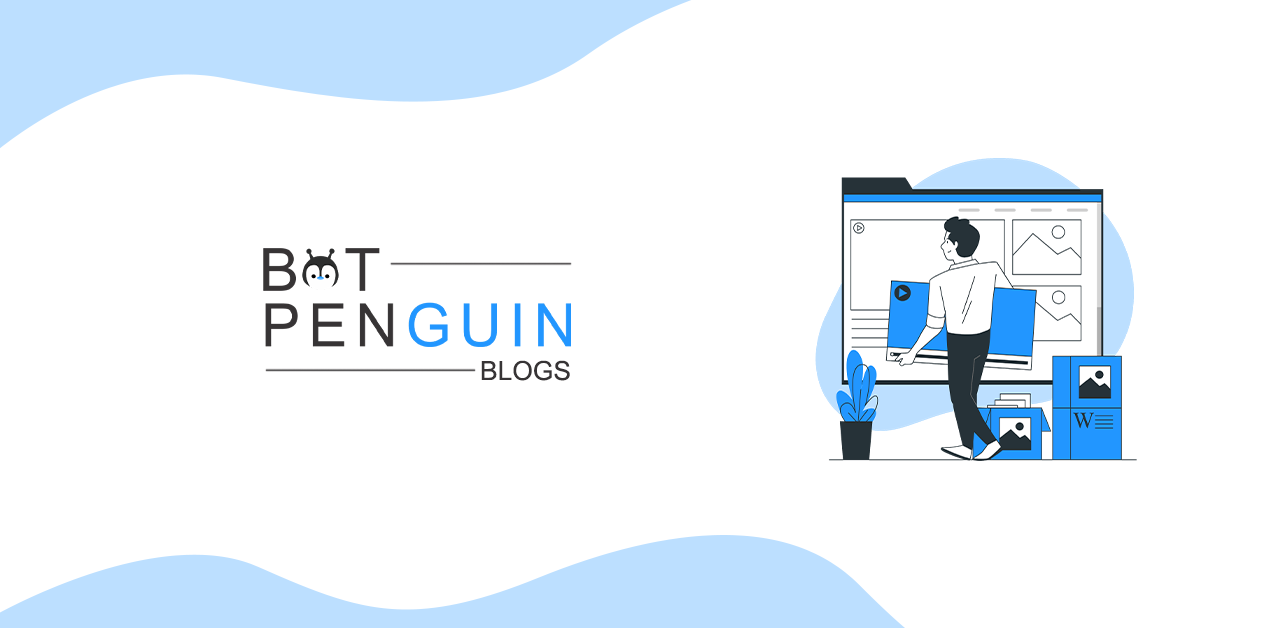Every company with a software development team needs a project management tool. If you are working or leading software projects, you must keep everyone on the same page.
Undoubtedly, there are many such options, but Jira is hands down one of the best project management tools.
Jira, a smart software, is one of the most widely used applications to handle software projects. It handles and automates tasks related to project management, processes, and issues.
Jira helps enable team members to solve the issues starting from the problem's life cycle. With high customization, Jira mirrors and fits into various organizations and their systems.
Jira is very easy to use with its simple user interface. Continue reading this post on the Jira tutorial and how to use Jira in 7 steps.
What is JIRA?
Atlassian, an Australian company, created the technology JIRA. Project management, problem tracking, and bug tracking are all done with this program. The Japanese term "Gojira," which means "Godzilla," is where the JIRA full form gets its name. This tool's primary usage is to keep track of problems and issues with your software and mobile applications.
Project management is another application for it. The JIRA dashboard has many helpful features and functionality that simplify addressing issues. These crucial characteristics are given below.
What is JIRA used for?
Enterprises typically use Jira to manage releases, monitor problems, and create product backlogs. Jira has numerous additional uses in addition to these three, some of the most frequent ones. Understanding these duties and why they are crucial is essential if you want to get the most of Jira:
Monitoring bugs
One of Jira's most fundamental applications is this. Imagine you had a team of engineers developing a new product. They must file a bug report if they encounter an issue. They will be able to produce this report and monitor Jira's progress in finding a solution.
Managing releases
Another significant task for which organizations utilize Jira is release management. For instance, your company has decided to develop a new product. Your engineers will develop fresh iterations of the product to do this. Jira allows you to monitor the development of these versions and release them once they are finished.
Creating product backlogs
One of Jira's most crucial features is the ability to create product backlogs. Here, developers develop fresh concepts for the next iterations of the product. Backlog items are what these concepts are known as, and they are often ranked by significance. Using Jira for backlogs will keep your engineers organized by centralizing their ideas.
Jira Tutorial: How to use Jira In 7 Easy Steps
Jira Tutorial Step 1: Create a project
- Click the Jira home icon in the top-left corner
- Choose Create project from the menu in the upper right.
Jira Tutorial Step 2: Pick a template
Numerous templates in numerous categories are available in the Jira template collection, created to help your team get up and running quickly. You may select a template from your Jira products (Jira Software, Jira Service Management, and Jira Work Management). Jira Software currently provides three templates:
- Scrum: For agile teams that plan and estimate their work in sprints, produce work on time, and work from a backlog.
- Kanban: With an emphasis on managing work in progress, agile teams keep track of work in a continuous flow (as opposed to sprints). (Includes the choice of a backlog in kanban.)
- Tracking bug: Teams who want to organize development tasks and defects in a list view rather than using boards.
You will only be asked to select a project type for the kanban and scrum templates.
- Team-managed projects are appropriate for autonomous teams that wish to be in charge of their operational procedures and standards in a closed environment.
- Jira admins create and manage company-managed projects. This project type is intended for groups who wish to standardize a method of operation among several groups, such as workflow sharing.
The key distinction between the two project kinds is the way they are managed, whether at the team level or a company/Jira admin level.
Jira Tutorial Step 3: Set up your columns
A board can show problems from one or more projects and how a team works. Boards allow for flexible viewing to handle problems and update on ongoing work. Whether your project is team-managed or corporate-managed affects how the columns are put up on your board in the scrum and kanban templates.
Although there are other configuration options for your board, we advise sticking with columns for the time being. Making your board represent your team's operations is crucial when you begin a new Jira Software project.
To set up board columns:
- From the project menu on the left, choose Active sprints for Scrum projects or Kanban board for Kanban projects to access your team's board.
- Click more in the top-right corner, then click Board settings.
- Choose the columns.
- Choose Add column to create a column for each phase in your team's process.
- You may add a column named "QA" and place it before Done, for instance, if work must go through a QA stage before it is deemed complete.
Jira Tutorial Step 4: Create an issue
The foundation of your Jira Software project is comprised of issues. A narrative, epic, bug, to-be-built feature, or any other project work can be represented as an issue. Jira Software has various functionality for scrum vs. kanban projects to support teams utilizing either approach.
To begin adding tasks to your team's Backlog, Scrum teams should first choose Backlog from the project menu on the left, then click + Create issue. Kanban teams should navigate to their board and choose to Create from the global menu. Your problem will show up in the Backlog section.
Teams using Scrum or Kanban can add substantial work to their Roadmap. A Roadmap is a tool for managing, visualizing, and planning activities. Follow:
- Choose Roadmap from the project menu in step 1.
- To start writing your first epic, start typing and press Enter.
- Add smaller amounts of work to the problem. Swipe the epic. To add a child problem, click +.
Jira Tutorial Step 5: Invite your team.
Start inviting team members after your board has enough work displayed on it. Start by adding each team member to your Jira site to get your team involved:
- Choose Project settings from the project menu on the left.
- Choose People.
- Click Add individuals in the top-right corner.
- Find the email address of a team member and click Add.
Jira Tutorial Step 6: Move work forward
Now that everyone on your team has access to your Jira site, you can start collaborating and tracking work. If you're working on a scrum project, you'll need to start a sprint before you can start monitoring your work.
Jira Tutorial Step 7: Begin Testing
You can begin tracking work on the board if you are working on a kanban project. As a task moves through your team's workflow, move it from one column to another to keep track of it.
What is JIRA Issue?
JIRA issues keep track of any flaws or problems the project may have. After the project has been imported, you can create problems.
Under problems, you may discover several more important characteristics, like:
- Fields, Issue Types, and Issue Attributes
- Workflow
- Screens
Types of JIRA Issue
The issue type will display all possible items that may be produced and tracked using the JIRA testing tool. JIRA problems can be classified as a sub-task, a new feature, a bug, etc.
There are two sorts of issue types schemes available in the JIRA project management tool:
- Default Issue Type Scheme: This scheme will automatically include all newly produced issues.
- Agile Scrum Issue Type Scheme: Projects and issues connected will adopt this scheme.
In addition to these two issue-type schemes, add other schemes manually as necessary.
How to create an issue in JIRA?
Here is a step-by-step guide for creating, editing, and summarizing a JIRA issue.
Step 1: Launch Jira and sign in using your ID and password.
The user ID and password are highly required to enter JIRA Dashboard. When you click on the Project option under the free JIRA dashboard, a box with several choices, including Simple Issue Tracking, Project Management, Agile Kanban, Jira Classic, and others, will open.
Step 2: Provide issue details
When you select the Simple Issue Tracking option, a new window will emerge, allowing you to describe the issue fully and designate the person who should be in charge of fixing it.
Step 3: To establish a problem, give specific details.
A window will emerge once you click the "Submit" button, allowing you to carry out several tasks. You can perform tasks like generating issues, assigning issues, and checking the status of issues such as resolved, In-Progress, or closed.
Once the problem is generated, a popup message stating the successfully established issue will display on your screen.
Step 4: Access the Concerns menu to look for and handle issues in various ways.
Now, hover your cursor over the main panel and click on Issues if you want to amend an issue or export it as an XML or Word document. Clicking "search for issues" under "Concerns choices" will reveal a window where you may search for your issues and carry out various tasks.
When you choose "search for Issues" under the Issues section, a popup will display:
- Look for problems Choosing this option will open a window where you may view the problems you've produced, such as issues ST1 and ST2.
- The problem "Bug identified while User Acceptance Testing" and all the information linked are visible. You may complete various actions from here, including assigning issues, editing issues, stopping the progress on issues, and more.
- You can export issue information to a Word or XML document.
- You may also check the issue's activity, reviews, work log, history, and other information.
- You can view the estimated time to remedy the issues under the time tracking option.
- To make it easier to find a certain problem while searching for it or viewing it, you may set a filter for it in the same window and store it under Favorite Filters.
Step 5: Select the Summary option to examine the specifics of the concerns.
Clicking on Options Summary will give you all the information about your project and its progress on the chart. This window will allow you to examine the issue's summary. There is an Activity Stream, which provides information about the issues and remarks made by the assignee, on the right side of the summary pane.
How to use Jira effectively?
There are numerous efficient methods to utilize Jira:
- To begin with, confirm that everyone is aware of how to log into the software.
- Making user accounts for each team member should be one of your first moves when utilizing Jira.
- Your team's organization will benefit from having a simple login and logout process.
- Your engineers won't be able to utilize the application successfully if they can't develop simple projects.
- Verify that everyone is familiar with using the boards, backlogs, and Kanban boards.
- Monitor your development and see the problems you are presently addressing.
Conclusion
Jira is an undoubtedly excellent project management tool that incorporates teams effectively. It understands the progress of the team's work and keeps everyone on the same page. Software development teams mostly use Jira for tracking and solving bugs and other issues. But other businesses can also use this tool to deal with customer service, supply chain management, and many other areas. Although some people might be difficult to use, our tutorial is a savior. We break down all the things that are needed to be done in simple steps. Jira is a great option for managing software projects.